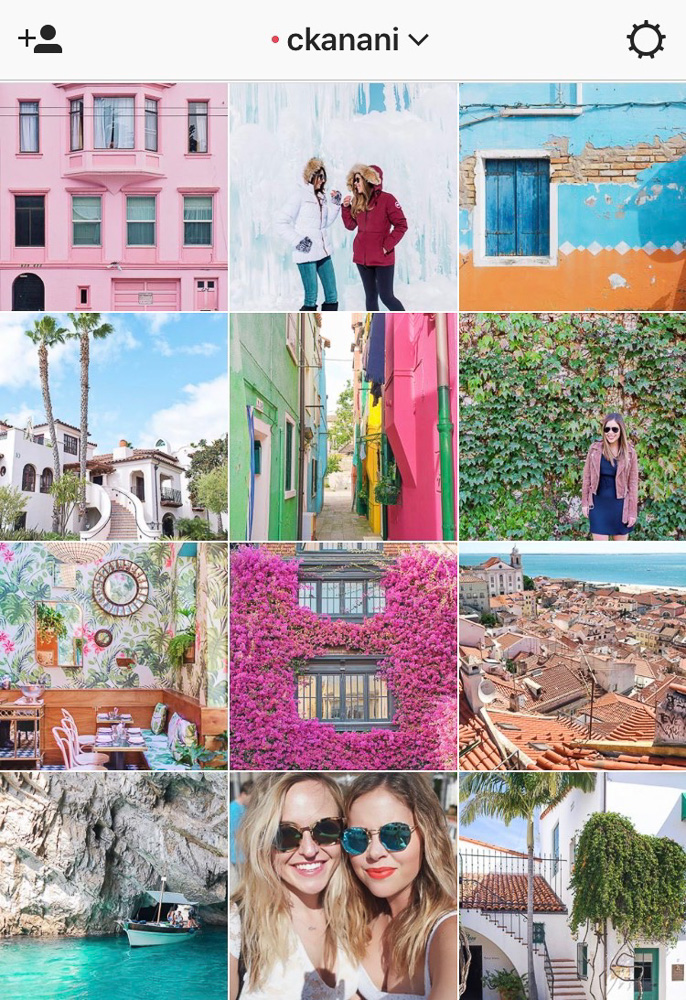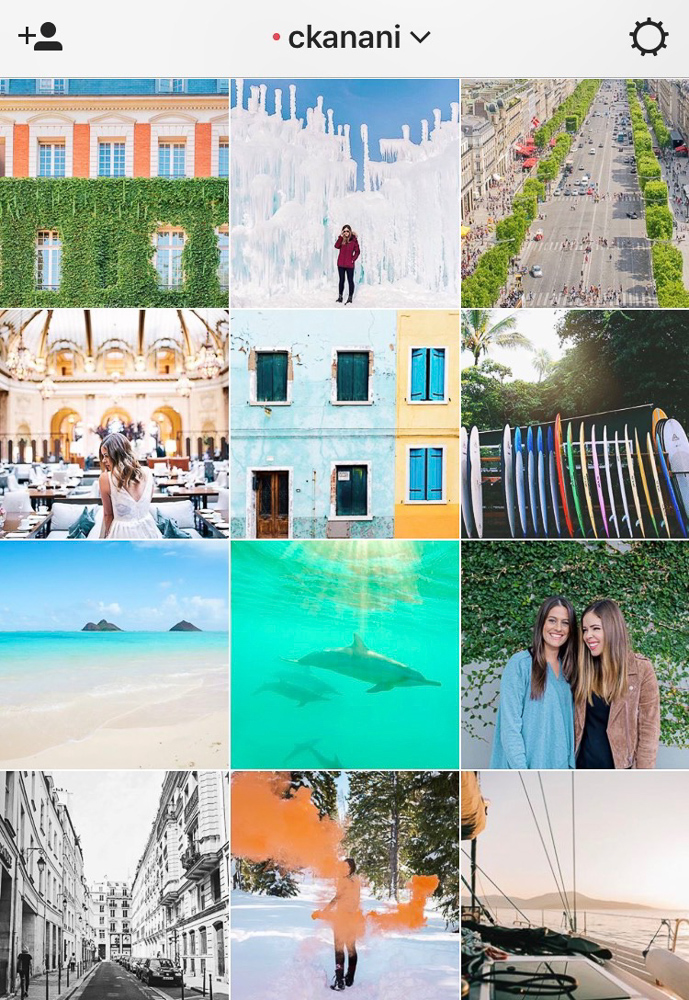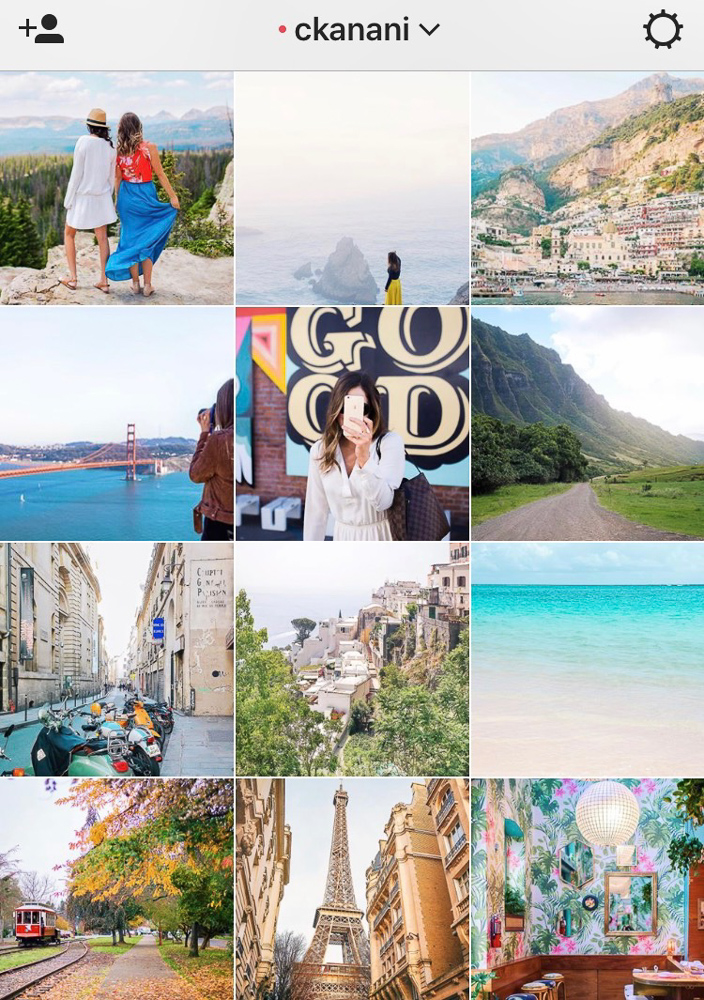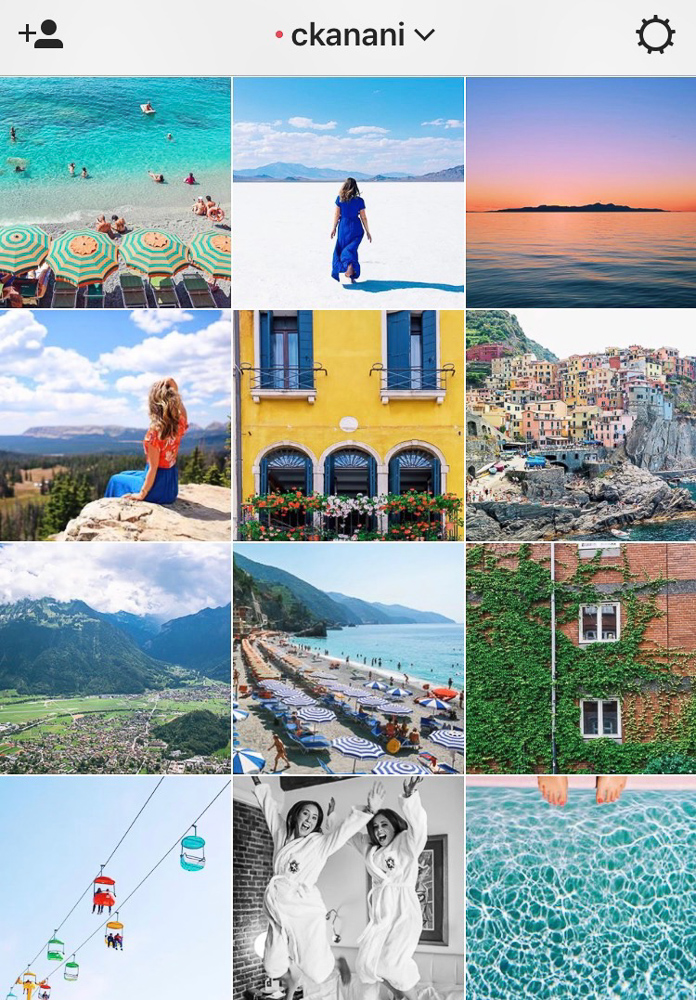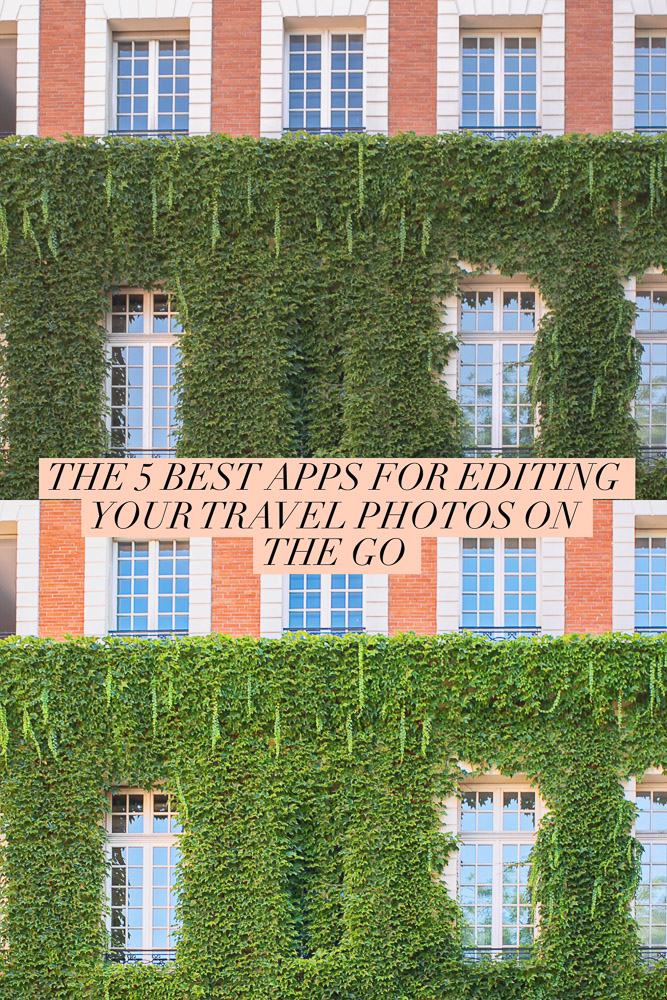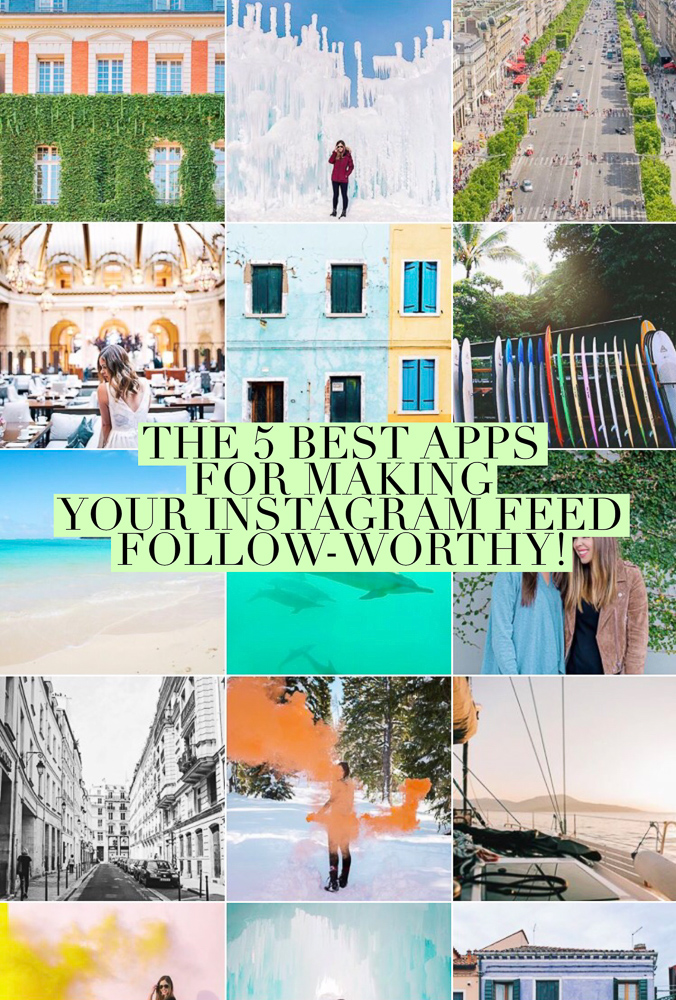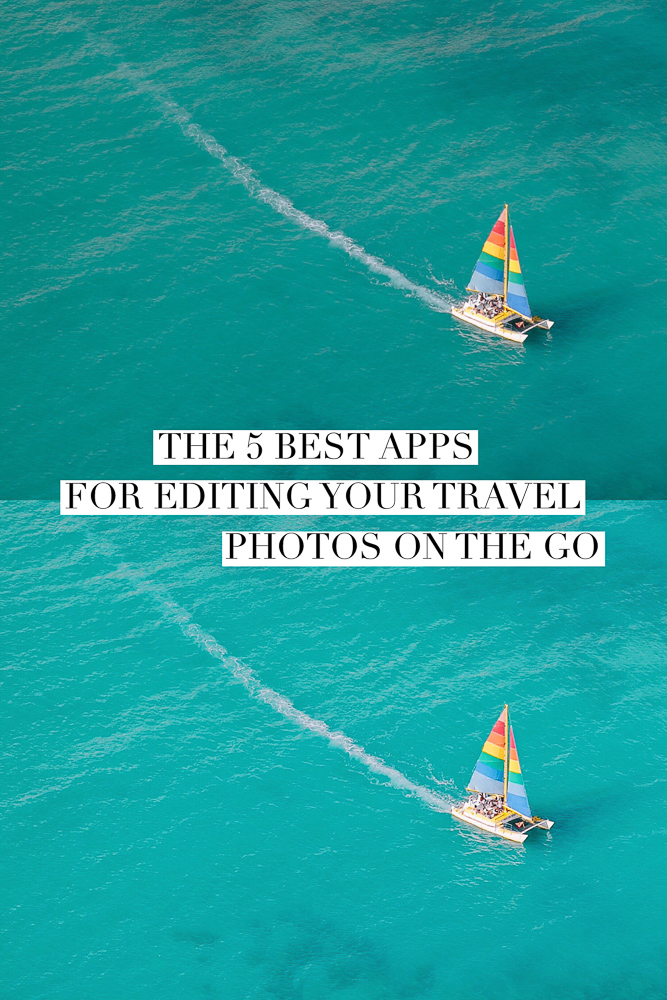The 5 Best Apps For Editing Your Travel Photos On The Go
Wondering how to edit travel photos for Instagram? The secret to editing your travel photos on the go is as easy as downloading a handful of apps.
As you likely know, editing your travel photos is a big piece of the photography puzzle. Never do I ever post something anywhere without editing it at least slightly - not even photos on my Instagram story and certainly not ones on my feed.
If I have my computer with me, I’ll always edit my photos in Adobe Lightroom. But, as a traveler, I often find myself wanting to post a photo in real-time, which often means using my camera’s wifi to send the pic to my phone for quick editing and posting. Luckily these days mobile editing apps are pretty fantastic so I'm almost always able to accomplish what I want with them.
Here are the 5 apps I use for my Instagram feed and recommend you do, too!
The best apps for editing travel photos:
VSCO
VSCO, my main go-to, is an app with “superior mobile presets and advanced camera controls”. I use it on every single photo I post on Instagram and sometimes on my travel blog photos.
It has all the individual controls I expect from an editing app, plus it has seemingly endless high quality filter options. As I’ve mentioned, I do not recommend using filters (in any app) at full intensity as it will more than likely compromise quality. Instead, try the more manual route by tweaking brightness, contrast, temperature, etc. then add a filter at level 3 or below.
One thing I commonly do with VSCO is import a handful of photos, edit one in my ‘signature style’ (bright and colorful), copy the edits, and paste it on the remaining photos. I then go into any photos that look not quite right and make minor tweaks. This saves me a ton of time when trying to do a bulk edit on the go. To do this, select the photo you want to copy edits from, click the 3 dots in the bottom right, then "copy edits". Next select all of the photos you want to paste the edits on, click the 3 dots, then "paste edits". Simple as that!
I also love VSCO because I use it to plan my feed since they display your images in columns of 3 just like Instagram does. Sure, there are likely better options for this, but I edit all of my photos in VSCO before posting regardless so for me the workflow makes sense.
The best VSCO filters for travel depend largely on what you want your vibe to be. I personally used to religiously use C3 and now I’m more of an A1 type of gal.
The VSCO UI is not the most user friendly and will likely take some getting used to. If you need assistance figuring it out, check out their help documentation.
*Available on iPhone and Android for free
NOTE: You can click on the photos for information on exactly how I edited each photo.
LIGHTROOM FOR MOBILE
Lightroom for Mobile is of course the mobile app for Adobe Photoshop Lightroom. If you use Lightroom on desktop and already know how to edit travel photos this is a no-brainer, as it will sync your photos between devices and allow you to access and edit them from anywhere.
When I first downloaded Lightroom for Mobile many years ago, I’ll be honest - it was bad. I hadn’t given it a second chance until recently when my photographer friend @kristiwaite mentioned she uses it. I downloaded it and what do ya know? It’s amazing.
Why do I love it? It really is like Lightroom but for mobile now, meaning I can do most of the things I know and love on the desktop version. Most importantly: I can edit whites, blacks, and individual colors which are three things I do to every single photo when on the desktop version and three things that I have not found elsewhere.
SNAPSEED
Snapseed is a great travel photo app I use more rarely, usually after I’ve edited a photo already in VSCO and something seems off. It is designed by Google, described as “a complete and professional photo editor”, and is great for travel photo editing.
As with the others, it allows you do all of the basic things you’d expect plus they’ve also developed and added a few things of their own (in true Google fashion) which is what I love about the app. Under the “tune image” section they have something called ambiance which is “a twist on contrast, adjusting the balance of light in the entire image”. Under “details”, structure “uses a unique algorithm to bring out the texture of objects throughout the photo, without affecting the edges of the objects”. Both are excellent and I use them almost every time I open Snapseed.
Snapseed also has a selective tool which allows you to make precise edits to specific areas of an image and a brush tool to make edits using your fingertip as a brush. All of your edits are “stacked” so that you can go back to a specific edit and tweak it, even if it was 5 changes back.
They also support RAW files! More info on how to import RAW files into Snapseed can be found here.
A COLOR STORY
A Color Story is an app by A Beautiful Mess which focuses on “fresh photos, bright whites, and colors that pop”. Although that description is music to my (color-obsessed) ears, it is certainly not for everyone, so skip this section if you are a minimalist or love a good desaturation. I use it after I’ve edited a photo in VSCO and am looking for an extra pop.
I keep my edits in A Color Story pretty boring, usually only using a filter or two and, you guessed it, at a very low level. Depending on the style of your feed, you might be able to get away with using them more strongly and venturing into the ‘effects’ section. The effects section offers flare & bokeh, light leaks, color fog, and sky overlays (some of which are paid add ons). While these can be fun to play around with, I’d recommend using them sparingly and only very slightly as they can make your photos look fake quickly. I put a lens flare example photo above.
TOUCH RETOUCH
Touch Retouch is a great app if you are looking to quickly remove unwanted items from your images on the go. All you do is open an image, highlight what you’d like to remove by using your fingertip as a brush, and ta da! No more unwanted item. It is of course not perfect, but often I find it good enough for Instagram photos given that they are small (as opposed to a blogpost photo which I would likely not even use this for) and more casual. If it looks messed up upon first attempt - try redoing the removal. I often find that it takes a few tries.
*Available on iPhone and Android for $1.99
What is your favorite photo editing app? Anything I missed?